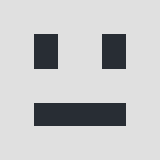0
Thank you for the informative page that listed the steps to get rid of www-searching.com. I have Malwarebytes, Spybot Search and Destroy, CCleaner, and used Adware Remover, as well as ran AVG to get rid of anything on this computer that shouldn't be here, but I also went into control panel to delete the program, and I found it, but when I went to remove the program, the computer froze. I even went shopping thinking it would eventually work itself out, but it did not. I had to shut the computer down as nothing, not even Control, Alt, Delete was working. I then tried to remove from my browsers (Firefox and Chrome), but showed nothing there to remove. I repeated every single step in safe mode as well, but it still keeps happening. I have had nothing but problems with keeping my passwords from being changed repeatedly, or not .. I mean whenever my password is changed, I always received an email, but with this I don't but every site says I enter the wrong password and will not let me in. I have to reset it at least once per day. I am at my wits end here. Nothing I do seems to work. Nobody else's information is being changed or having a hard time, only mind, but the browser, no matter how many times I set the home page, it always goes back to www-searching.com. I have literally tried everything ever site has said, repeated the processes and there is no sign of it on this computer anywhere .. nothing left for me to do it seems, but yet it still keeps popping up. Any help would be much appreciated. This is a Windows 7 computer by the way .. not sure it makes it difference or not.
Accepted Answer
0
Hi Heather, you must be dealing with an updated variant of this browser hijacker - last time I checked the removal instructions presented in our website worked. If I were in your situation I would try several things - first I would look if my browsers shortcut targets are not altered by this hijacker, you could follow this removal guide to help you out in this task (https://www.pcrisk.com/removal-guides/8297-mystartsearch-com-redirect) - you have to locate the shortcut of your browser on your Desktop and click the right mouse button over it. In the opened menu, choose "Properties". In the opened window, locate the Target field and eliminate any text (could be hxxp://www-searching.com...), which is entered after "C:\Program Files\Internet Explorer\iexplore.exe". Second I would scan my computer with AdwCleaner - https://toolslib.net/downloads/viewdownload/1-adwcleaner/
Let me know if these suggestions helped you.
Let me know if these suggestions helped you.
Responses (3)
-
Accepted Answer
-
Accepted Answer
-
Accepted Answer
0I found that I needed to do an additional step in Windows 8 to kill this thing. After removing everything per instructions do the following:
1) Go to Windows 8 start screen
2) Right click on the Internet Explorer icon
3) Select "Open file location"
4) A new window opens
5) Right click on the Internet Explorer shortcut. (From here the directions duplicate what is given in previous posts)
6) Remove all text after "C:\Program Files\Internet Explorer\iexplore.exe"
Assuming you have already removed all programs and such as specified in other posts you should be good.
The text after "C:\Program Files\Internet Explorer\iexplore.exe" is a command to your web browser telling it to go to the unwanted site.
Hope this helps
Please login to post a reply
You will need to be logged in to be able to post a reply. Login using the form on the right or register an account if you are new here.
Register Here »