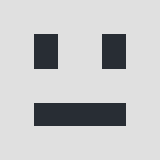0
Hey, I have a problem. When my brother was on computer, on screen was comunicate: "Your PC ran in to a problem and needs to restartu. We're just collecting some error info, and the we'll restart for you. (And smaller Petter) If you'd like to know more, you can search online later for this error: Driver_Power_State_Failure". For this time "Start" not working. Ok he did it, but press start, sound, wifi are not working, when he press at it. Can someone help me, what to do? "Start" and taskbar can't react at "click" mouse and on keyboard. What happend to taskbar? Please answer. 
Accepted Answer
0
Hi Ronnie, you could try restoring your Windows operating system to a previous version by performing system restore.
1. Right-click (or press and hold) the Start button, and then select Control Panel.
2. Search Control Panel for Recovery.
3. Select Recovery > Open System Restore > Next.
Choose the restore point related to the problematic app, driver, or update, and then select Next > Finish.
Note - If you’re not seeing any restore points, it might be because system protection isn’t turned on. To check, go to the Control Panel, search for Recovery, and then select Recovery > Configure System Restore > Configure and make sure Turn on system protection is selected.
1. Right-click (or press and hold) the Start button, and then select Control Panel.
2. Search Control Panel for Recovery.
3. Select Recovery > Open System Restore > Next.
Choose the restore point related to the problematic app, driver, or update, and then select Next > Finish.
Note - If you’re not seeing any restore points, it might be because system protection isn’t turned on. To check, go to the Control Panel, search for Recovery, and then select Recovery > Configure System Restore > Configure and make sure Turn on system protection is selected.
Responses (1)
-
Accepted Answer
0Follow this instruction and hopefully, your problem will resolve.
First, you should Start Windows in Safe Mode:
1. From Windows GUI or from the Login Screen: Hold down the SHIFT key and chose Power > Restart.
2. After restart, choose: Troubleshoot > Advanced Options > Startup Settings & click Restart.
3. At Startup Settings, press the F4 key (or the "4") to start Windows into Safe Mode.
4. If Windows can start in Safe Mode, then before applying any of the solutions, just try to restart your computer and let Windows start Normally. (This solution in sometimes resolves the "PC Ran Into a Problem and Needs To Restart" error).
5. Before you continue to troubleshoot the "PC Ran Into a Problem and Needs To Restart" problem, make sure that your computer is clean from viruses and malware programs. Detailed instructions on how you can do that you can find in this guide: Quick Malware Scan and Removal Guide.
6. To make your life easier you can enable the F8 – Advanced Boot Options menu – by following these instructions.
Solution: Modify Memory Dump setting
First, try to modify Memory Dump setting in System Properties:
1. Press “Windows” Image-201_thumb_thumb_thumb_thumb1_t + “R” keys to load the Run dialog box.
2. Type “control system.CPL” and press Enter.
3. At Advanced tab click at "Startup and Recovery" Settings.image
4. Uncheck the Automatically Restart check box and then by using the drop-down arrow, set the "Write debugging information" to Complete memory dump.
Your PC ran into a problem and needs to restart-fix-1
5. Press OK twice and restart your computer.
Now this will work. Tell me if this issue will resolve by following these instructions. Thanks!
Please login to post a reply
You will need to be logged in to be able to post a reply. Login using the form on the right or register an account if you are new here.
Register Here »